Top 7 Webflow Integrations for SaaS Companies

Building a great-looking, user-friendly website is essential for any SaaS company, and Webflow makes this process smoother than ever. But a website is just one piece of the puzzle. To grow your audience, streamline operations, and offer top-notch service, you need the right integrations. Below are seven Webflow integrations that can help you automate tasks, engage with customers, and ultimately save time.
HubSpot: Marketing Automation and CRM
Why it's useful:
HubSpot is well-known for its robust marketing automation tools and CRM features. By connecting HubSpot to your Webflow site, new leads will instantly flow into your CRM. From there, you can send targeted emails, score leads, and measure the impact of your campaigns all in one place.
Key Benefits:
- Simple Lead Capture: Webflow forms feed new contacts directly into HubSpot.
- Email Automation: Set up personalized drip campaigns based on user actions.
- Centralized Contact Management: Keep track of every lead, prospect, and customer in one hub.
- Analytics: Track website visits, email opens, and ad spend performance in one dashboard.
Getting Started:
- Log into your HubSpot account.
- Look for the Webflow integration under “Integrations” or “Marketplace.”
- Connect your Webflow site, and choose which form fields map to your HubSpot contact properties.
.jpeg)
Zapier: Automate Repetitive Tasks
Why it's useful:
Zapier helps you connect Webflow to thousands of other apps without coding. If you want to send new form submissions to a Google Sheet, Slack channel, or email marketing platform, Zapier can handle it automatically.
Key Benefits:
- Time Saver: Eliminate manual data entry between different platforms.
- Lower Error Risk: Automation keeps information consistent and accurate.
- Scalable Workflows: Build complex, multi-step “Zaps” as your business grows.
- Broad Connections: Works with thousands of apps, from CRMs to project management tools.
Getting Started:
- Create a Zapier account.
- Choose a “trigger” (e.g., “New form submission in Webflow”) and a corresponding “action” (e.g., “Add row in Google Sheets”).
- Map the form fields to the destination fields. Test the “Zap” to confirm it works.

Memberstack: Monetize Membership and Access
Why It’s Useful:
For SaaS companies that offer subscriptions, online courses, or gated content, Memberstack makes it easy to manage memberships and user access. You can build custom sign-up flows, charge recurring fees, and control which content each member sees.
Key Benefits:
- Subscription Management: Offer free trials, monthly plans, or one-time payments.
- Secure User Logins: Members can access their accounts directly on your Webflow site.
- Simple Integration: Just add a few Memberstack scripts to your Webflow pages.
- Analytics: Track sign-ups, cancellations, and revenue.
Getting Started:
- Sign up for Memberstack.
- Set up your membership tiers or subscription plans.
- Install Memberstack scripts in Webflow’s project settings.
- Test each user flow (sign-up, log in, checkout) to ensure it works properly.
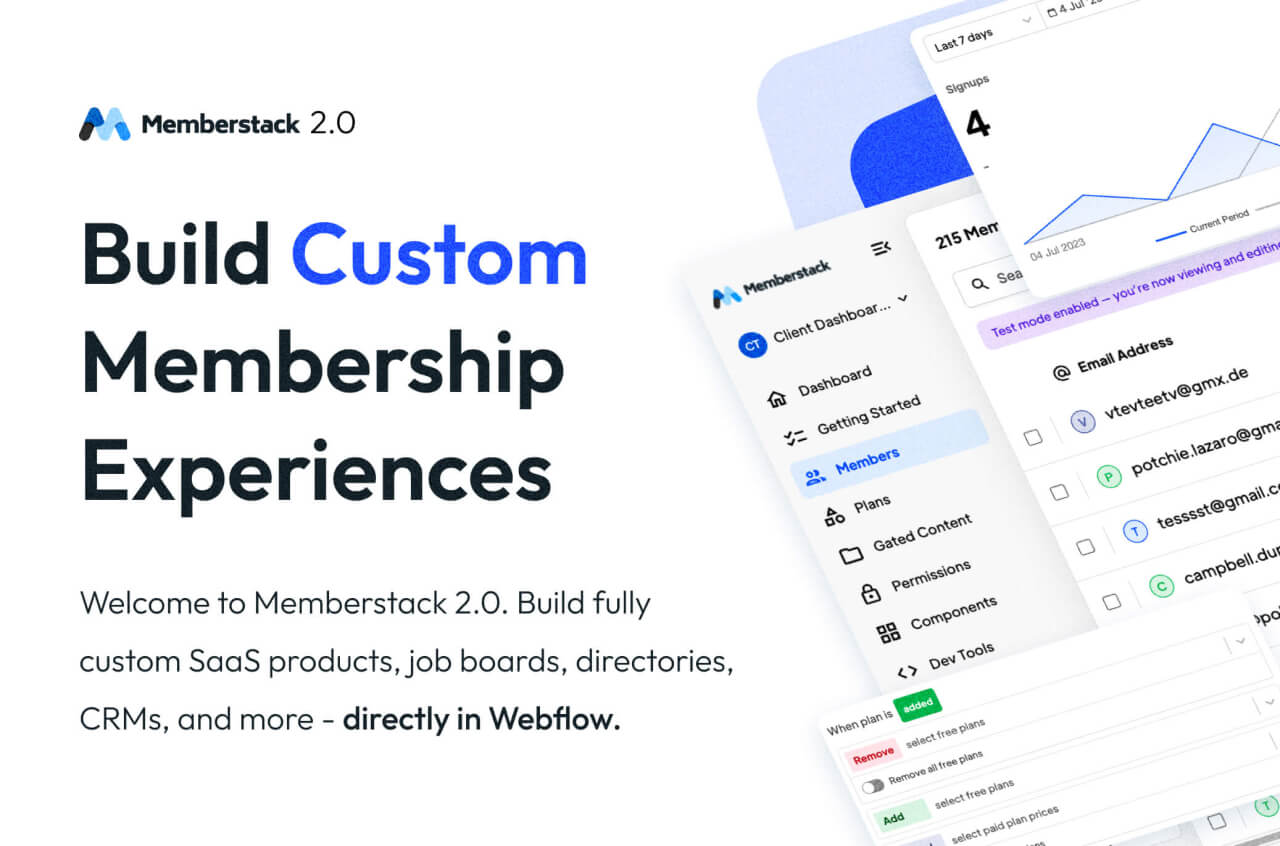
Google Analytics: Data Insights for Growth
Why It’s Useful:
Data is critical for SaaS decision-making. Connecting Google Analytics to your Webflow site gives you a clear picture of user behavior, traffic sources, and conversion paths. This helps you pinpoint what’s working and where you need to improve.
Key Benefits:
- Traffic Reports: See where your website visitors are coming from (organic search, social media, ads).
- User Insights: Understand how long users stay, which pages they visit, and where they leave.
- Conversion Tracking: Set up goals or events to measure sign-ups or demo requests.
- Extra Integrations: Connect Google Ads and Search Console for deeper insights.
Getting Started:
- Create or log in to your Google Analytics account (preferably GA4).
- Find your Measurement ID (GA4) or Tracking ID (Universal Analytics).
- Add that ID to your Webflow project under “Project Settings” -> “Integrations” or embed it in your site’s custom code.
- Check the Real-Time report in Google Analytics to confirm data is coming through.
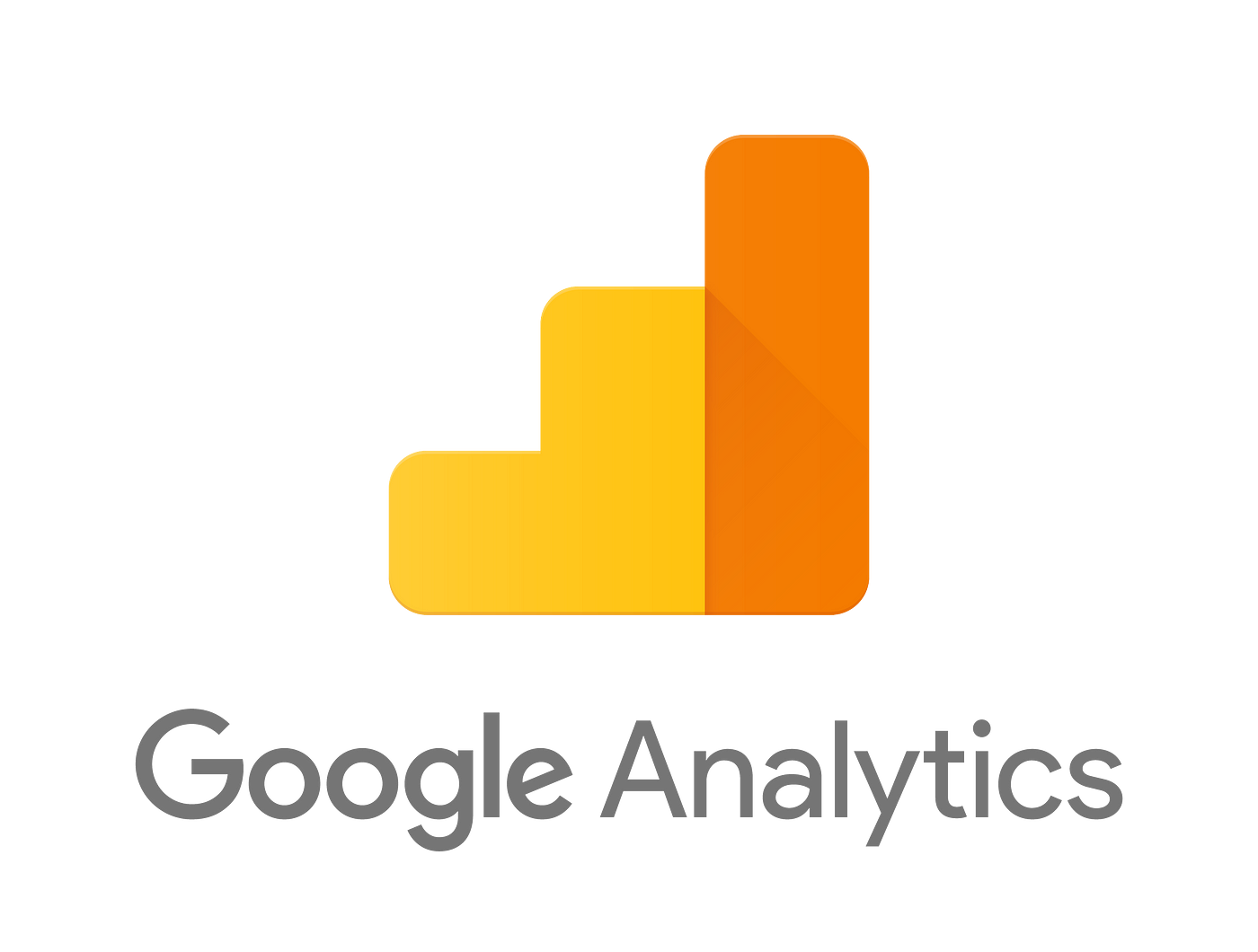
Intercom: Customer Support and Live Chat
Why It’s Useful:
Customer success is a major focus for SaaS companies. With Intercom, you can chat with visitors in real-time, offer automated FAQs, and gather feedback. This level of support often leads to happier customers and lower churn.
Key Benefits:
- Live Chat & Bots: Offer immediate help or direct users to relevant resources.
- User Segmentation: Tailor your messages based on where visitors are in the customer journey.
- Omnichannel Support: Switch from a live chat to email follow-ups in the same platform.
- Guided Onboarding: Create interactive tours to walk new users through your product.
Getting Started:
- Create an Intercom account.
- In your Intercom dashboard, copy the JavaScript snippet.
- Paste it into your Webflow project’s custom code area.
- Customize how the chat widget looks to match your brand.
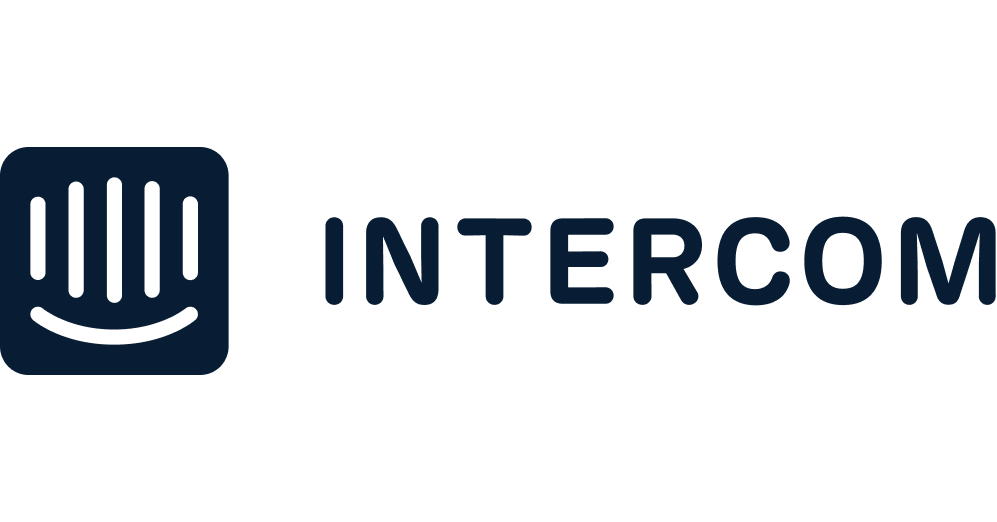
Typeform: Engaging Surveys and Lead Forms
Why It’s Useful:
Traditional forms can feel dull, and visitors sometimes abandon them halfway through. Typeform stands out with an interactive, conversational style that encourages higher completion rates. It’s perfect for sign-up flows, NPS surveys, and customer feedback forms.
Key Benefits:
- Engaging Format: Ask one question at a time to keep users focused.
- Brand Personalization: Adjust styles, fonts, and layouts to fit your website’s look.
- Automations: Connect responses to other tools like CRMs or Google Sheets.
- Analytics: Track completion and drop-off rates to optimize questions.
Getting Started:
- Sign up for a Typeform account.
- Design your form or survey.
- Get the embed code from Typeform.
- In Webflow, use an “Embed” element to place the code in your desired location.
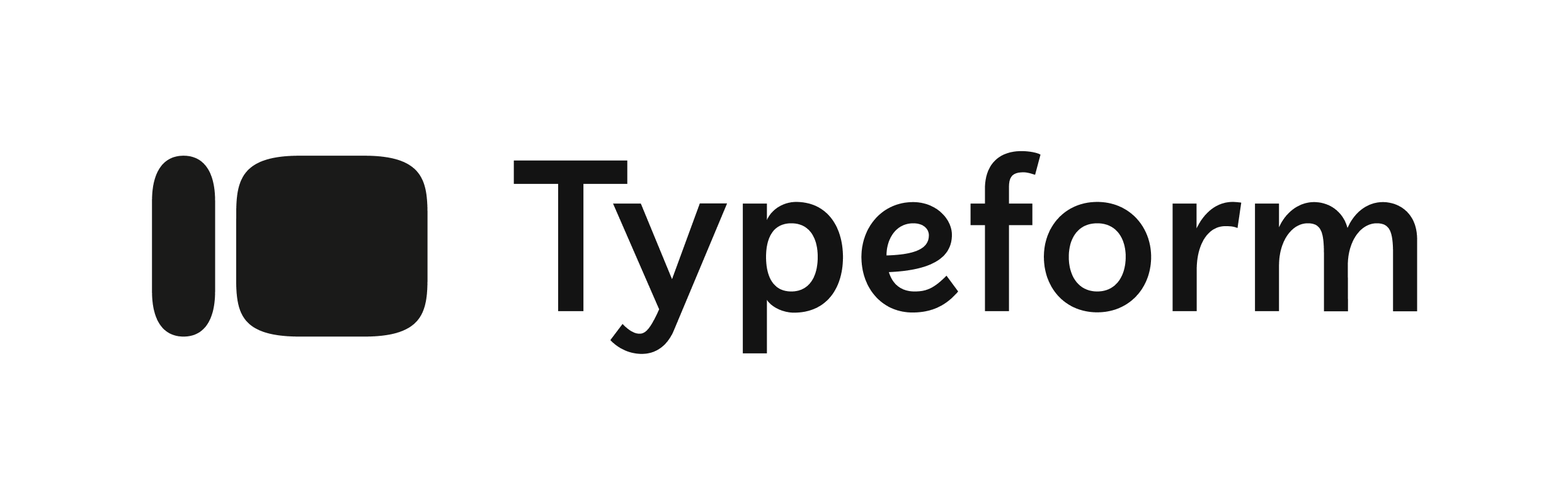
Mailchimp: Email Marketing and Newsletters
Why It’s Useful:
Despite social media’s popularity, email still offers one of the highest returns on investment for SaaS marketing. With Mailchimp, you can automate newsletter campaigns, set up onboarding emails, and segment your audience based on different criteria.
Key Benefits:
- Easy Design: Drag-and-drop editors let you create visually appealing emails.
- Advanced Segmentation: Target specific groups based on user behavior or interests.
- Detailed Metrics: Check open rates, click-through rates, and conversions in real-time.
- A/B Testing: Test different subject lines or email layouts to see what resonates.
Getting Started:
- Create or log in to your Mailchimp account.
- Build an “Audience” or import existing email contacts.
- In Webflow, connect your forms to Mailchimp or embed a sign-up form code.
- Submit a test email to ensure contacts are added to Mailchimp correctly.

Conclusion
When you combine a flexible platform like Webflow with the right integrations, you can take your SaaS website from “nice to have” to “powerful business tool.” Whether you need marketing automation, user subscriptions, or real-time customer support, these seven integrations—HubSpot, Zapier, Memberstack, Google Analytics, Intercom, Typeform, and Mailchimp—offer a strong foundation. Each one addresses a specific need, from lead capture and analytics to customer engagement and subscriptions.
By setting them up correctly and taking the time to optimize each integration, you’ll free your team to focus on what truly matters: improving your product and keeping your customers satisfied.
Related posts

The Ultimate Guide to Webflow Maintenance
Discover everything you need to know about Webflow maintenance in this ultimate guide. Learn essential tips, best practices, and strategies to keep your Webflow site running smoothly and efficiently.

How to Style Select Field Dropdown in Webflow
Learn how to style and customize select dropdowns in Webflow forms effortlessly. This guide covers Webflow dropdown styling, CSS tips, and form design tricks to enhance UX and create visually stunning forms for your website.

How to play background video on hover in Webflow
Learn how to play video on hover in Webflow using simple Javascript code. No embed video, this works with native background video element in Webflow.





Your search for Webflow developer ends here
To ensure highest quality of my service, I only work with limited amount of clients every month!
